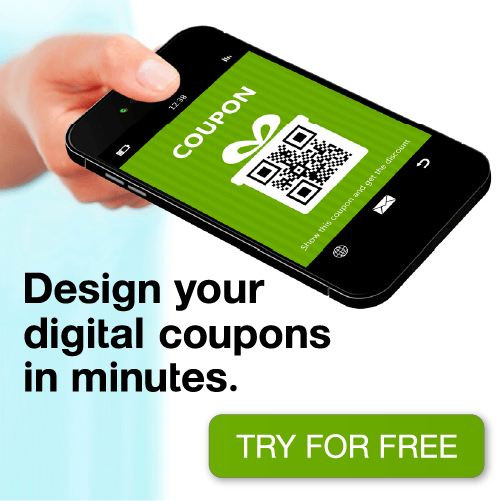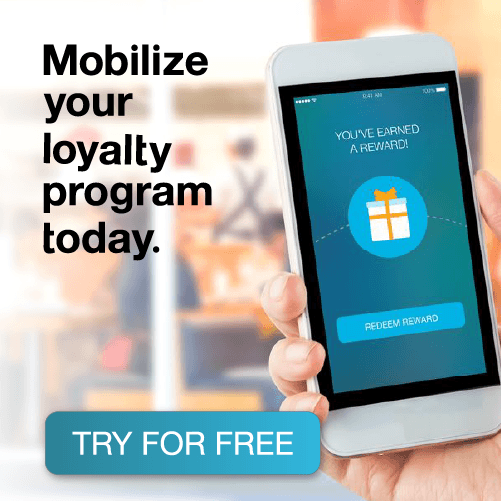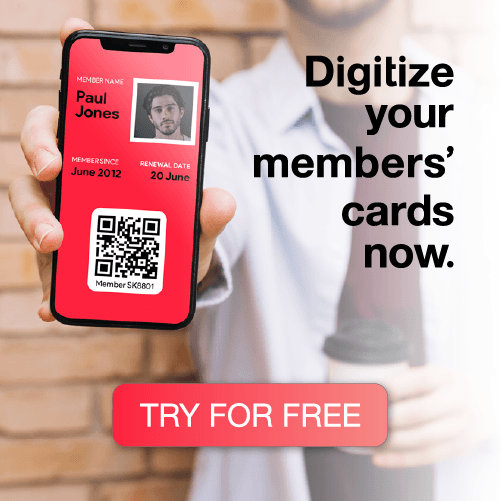The Apple Watch has been out for over a year now and Apple is about to release the second version soon. Since the release of the Apple Watch, mobile payments and the mobile wallet have grown and yet many Apple Watch owners still don’t understand the full capabilities of Apple Wallet on the Apple Watch. Here’s everything you need to know about using Apple Wallet on the Apple Watch.
Locate the Apple Watch icon
Once you locate the icon and open Apple Wallet, you will see that everything from the Apple Wallet app on your phone is already synced. This allows for an extremely easy transition from the phone to the watch. You can use the digital crown to scroll through your mobile wallet content and you can use your finger to touch whichever pass you want to select.

Once selected, the pass will display any necessary information that you may need. Below are a few different examples.
Boarding Pass
Boarding passes on the Apple Watch display your gate number, flight number, and the boarding time. Mobile boarding passes also have a QR code that you can use to board your flight. A nice feature on the Watch is that when you place the QR in the center of the screen, the Watch automatically zooms in and brightens your screen. Making it easier for the scanner to read your pass.


Event Ticket Pass
An event ticket pass looks and works much similar to that of the mobile boarding pass. It displays things like event start time as well as seat number. Below is an example of an event ticket that I’ve used.
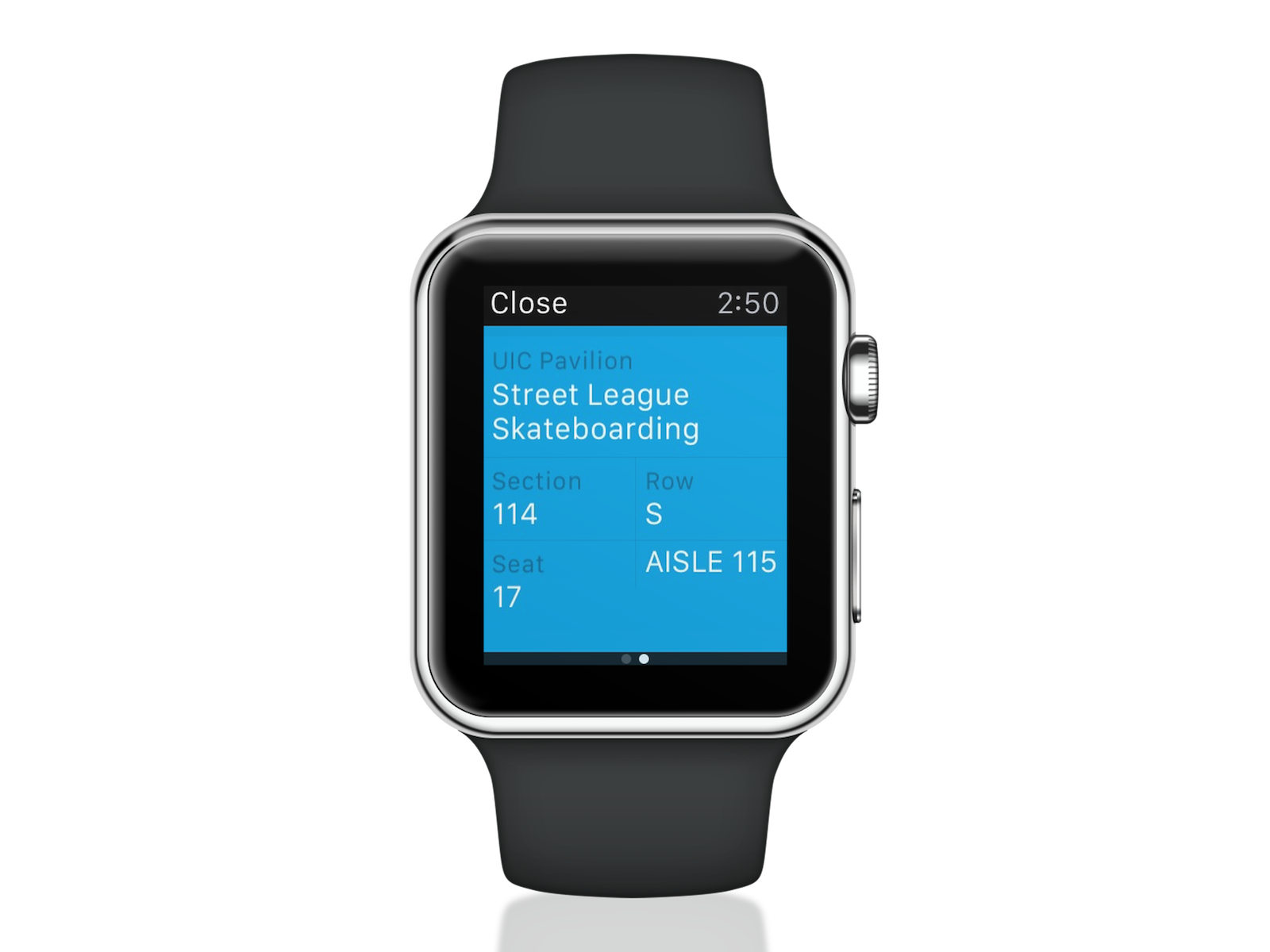
Loyalty Card
A mobile loyalty card on the Apple Watch is an extremely easy to use. It shows how many stamps you have received and the QR code that the cashier needs to scan. Below is an example of a digital loyalty card from Loopy Loyalty.
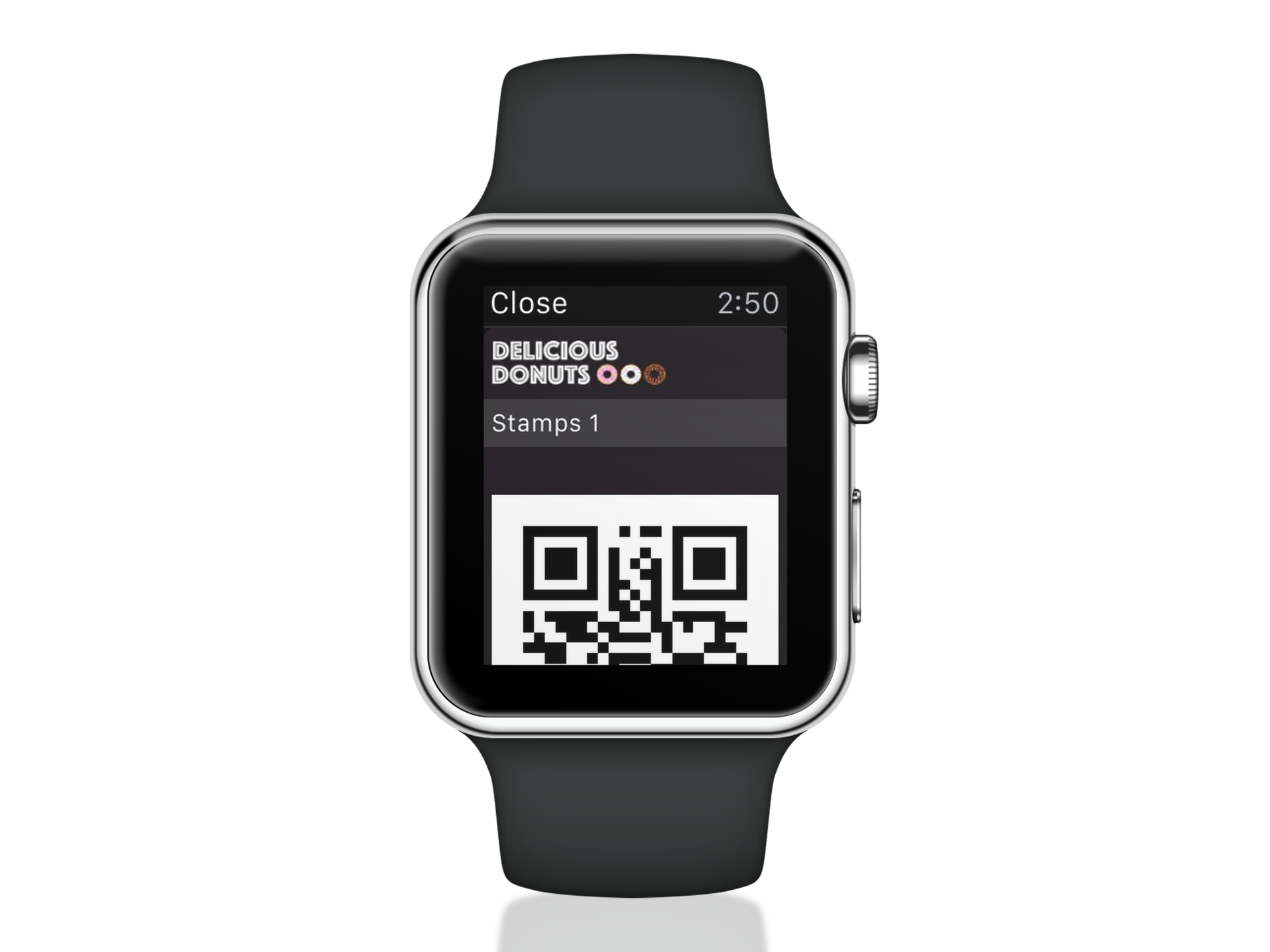
Push Notifications
Push notifications on the Apple Watch make using your passes easier than ever. A good example is a boarding pass. When you get close to your flight time, your pass will stay in your notification tab until your flight lands. This makes your boarding pass and flight information just one swipe and one click away. A push notification on the Apple Watch looks like the photo below.
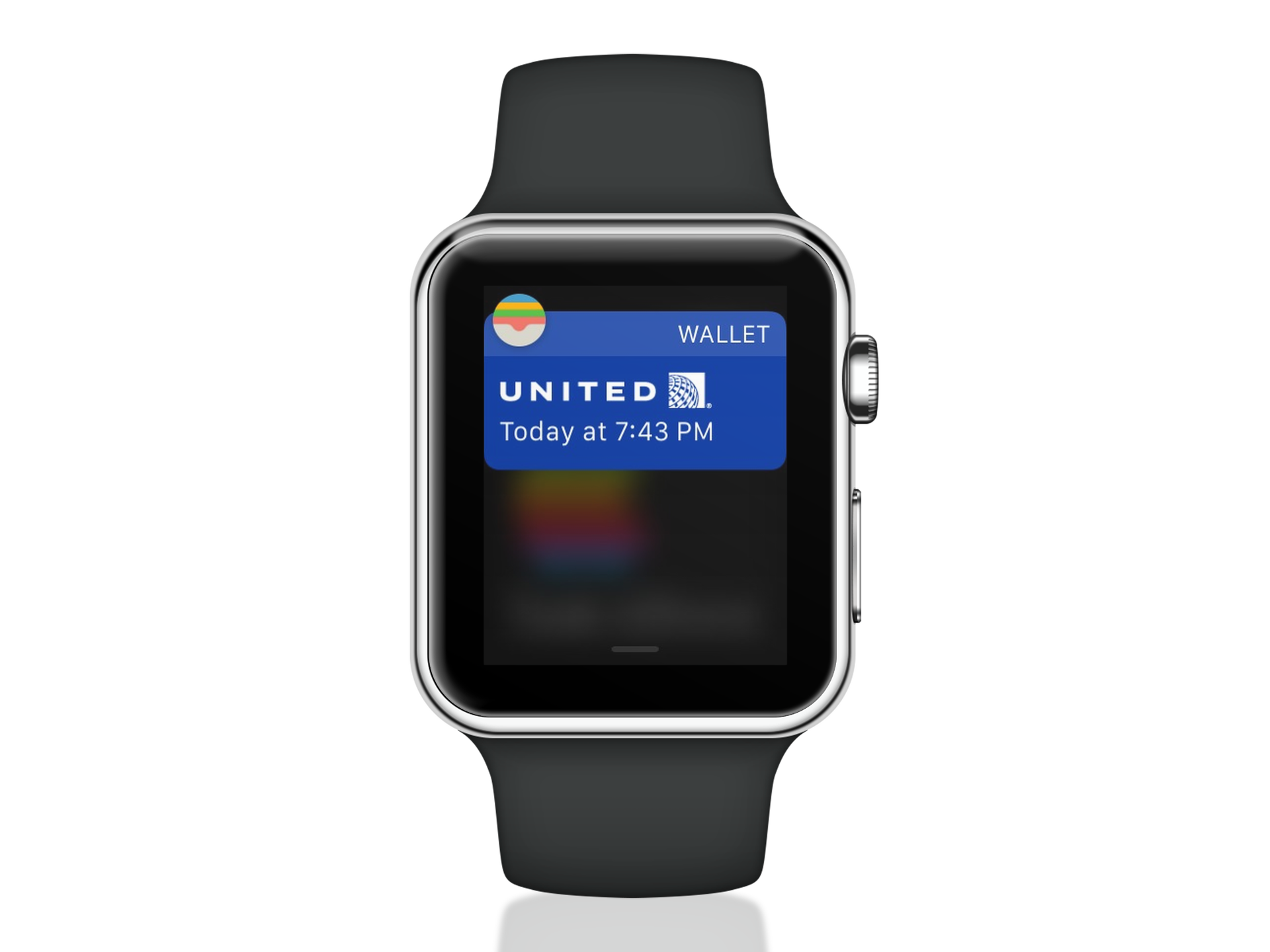
Apple Wallet on the Apple Watch is very convenient and very easy to use. It gives people easy access to Apple Pay and their mobile wallet content. If you haven’t used Apple Wallet yet be sure to give it a try!