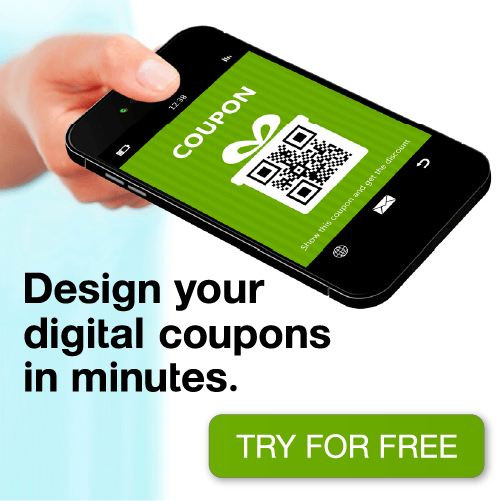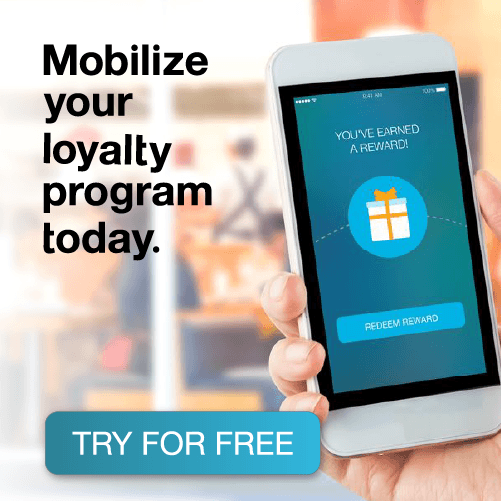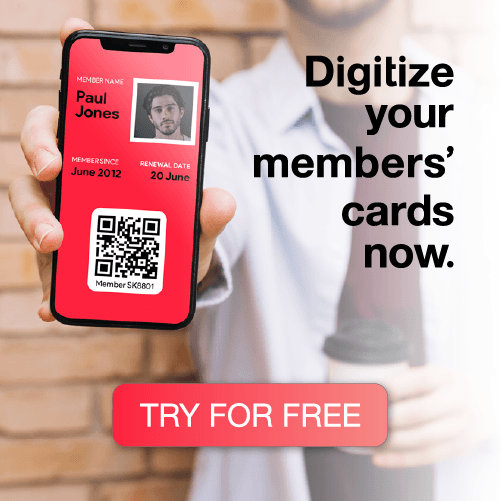FOLLOW THE LIVE BLOG: https://passkit.com/blog/what-we-want-to-see-at-wwdc-mobile-wallet-and-more/
Apple’s World Wide Developer Conference (WWDC) on Monday is sure to bring a few surprises. Surprises that are especially important for anyone involved in mobile wallet marketing – people like you.
Which is why we’ve not only sent two Paskiteers to Moscone West in San Francisco to cover the event all week, but we’ll be Periscoping, tweeting, blogging, and having the occasional nerdgasm over all the announcements, live. So be sure to follow us @PassKit
But before it begins, we’ve speculated below what we seriously hope to see, especially for mobile wallet marketing.
PASSBOOK, PASSES, AND BEACONS – WWDC MOBILE WALLET UPDATES WE WANT TO SEE
1) ‘Adding a Pass to Passbook UI’ fixed:

When adding a new Pass to your Passbook from a shared link – in an email, sms, or on social media – you first need to click the link, obviously. Then you are presented with the Pass, plus the word ‘Add’ in the top right and ‘Cancel’ in the top left. Many first-time users don’t notice the ‘Add’ word (it’s not even a button in iOS7 and iOS8) and when they see the Pass, they assume it has been added automatically to Passbook. So they click cancel and never actually get the Pass.
It would be great if the user was presented with a pop-up alert asking if they want to load this Pass into Passbook (click ‘Add’ or ‘Cancel’). Or just have it add to Passbook directly from the first link. This would be much more obvious
Additionally, if the user does click ‘Add’ – their Pass seems to disappear (it is actually loaded into Passbook). They often don’t know what happened, and might try to download another Pass. This is again confusing and can easily be tweaked. Hopefully.
Wouldn’t it be better if clicking ‘Add’ actually took you directly to Passbook so you could see your new Pass (the same behavior as when you receive a Pass via the barcode scanner)?
We hope Apple fixes these experiences. Why? Because we hate seeing people who want passes, either missing out on the power of Passbook or getting confused and put off using it or mobile wallet again in the future.
2) Showing the Pass reverse-side

Many users are unaware of the (i) button to flip their Pass over and display reverse-side info / links. Which is probably because the (i) button is not obviously located. It’s not even clear that it’s a button. It’s small and difficult to click (especially if you have fat fingers). For many users – mainly non-native English speakers – “i” doesn’t mean anything. And as a result, some businesses resort to using Pass text fields to help users locate the (i) button (like using the text under the barcode); however many users just repeatedly try to click the Barcode instead.
Rather than (i), why not ‘Info’ or ‘Flip’?
3) Increase Passbook ‘scanner’ capabilities

Most users have no idea that Passbook includes a scanner (unless the promotion poster/email/sms specifically explains this to them). In iOS8 it’s even harder to find the Pass scanner; instead of having a default card showing ‘Scan Code’, we now have just a ‘+’ button. And it’s normally hidden. Which means you have to pull-down the rest of your Passes to find it. Then even if the user does find it, they can sometimes become disappointed that it only scans 2D Barcodes that have a Pass attached to it.
Seeing as Apple went and put a native scanner in their phone for people to use, why not allow it to also read and access all other QR codes and their stored content as well?
Or better yet, why not add this feature to the native camera app? After all, you can swipe up to the camera from the lock-screen. So imagine how much easier it would be to scan any QR code with the native camera. No matter if it’s a pass or a website link, the phone could figure it out and take you to the right place.
4) Slide to view your Pass

Right now you can access your pass without unlocking your phone. Simply swipe the notification right when you see it on the lock screen. Unfortunately you can’t click on any of the links on the reverse of the Pass – for security purposes. Instead, the user has to exit the Pass on the lock screen…unlock their iPhone properly…re-open Passbook…find the right Pass…flip it over…and then they can access a reverse-side link.
There are many applications (e.g. responding to an iBeacon triggered notification offering you a discount, or special info if you click a Pass reverse-side link) that would benefit from enabling users to access Pass reverse-side links after a ‘slide-to-view’ action on the lock screen. Why not just require the user to unlock their iPhone (or use TouchID) if they try to flip their Pass? Non-Passbook lock-screen alerts already require this anyway.
It’s just a case of streamlining the experience – just like Android Pay now does. Thanks Google.
5) Finding Passes in Passbook

If you have more than 4 or 5 Passes in Passbook, it quickly gets difficult to find them. Many users are unaware of how (or unwilling) to delete a Pass – so they can quickly build up. Why not allow spotlight search for Passes? Or even better, it would be great if you could find Passes via Spotlight that you didn’t already have. (Of course this would require #11 being implemented).
That’s the point of a spotlight search anyway, right? To look for anything on your phone, which includes mobile wallet content.
6) Passes can’t be easily grouped
Users can’t use or create folders to help organize their Passes. At the very least, it would be useful if there were some default folders/groups available for ‘Active’, ‘Expired’ & ‘Recent Alert’ passes.
7) 1D Barcodes

Most shop terminals are already set up to read 1D barcodes, but they were designed for printed versions. And we understand the reason for not choosing to use them, because Laser based scanners – which are still very common – cannot read the image of a barcode displayed on a smartphone screen. But optical scanners can, as they use imaging techniques for identifying the barcode. Adding 1D Barcodes to the accepted formats for Passbook Passes would mean more merchants could quickly accept Passes without updating their point-of-sale systems.
8) Beacon range working with Passbook Passes as it does with apps

Apps can use region monitoring to be notified when a user enters or exits the vicinity of a beacon. While a beacon is in range of an iOS device, apps can also monitor for the relative distance to the beacon. You can use these capabilities to develop many types of innovative location-based apps.
The Passbook app, however, has not implemented region/distance monitoring. So a lock screen message only appears and disappears when the user enters or exits the vicinity of a beacon, respectively. Which means you can’t deliver different notifications depending on the location of the Pass owner, when a beacon is in range.
Enabling region/distance monitoring for Passbook would give a lot more scope for proximity-based content and cool customer experiences.
9) Allow Passbook transactions via BLE

Along the lines of the above, if region monitoring was implemented then a user could ‘transact’ with their Pass without scanning. They could simply bump their iPhone against a Beacon (when in the ‘immediate zone’) or maybe they could even agree to a transaction (like using your loyalty card or stored value card) when in the ‘near zone’. See here for more on beacon range notifications: https://passkit.com/how-ibeacon-works/
That way, you wouldn’t need to walk to the counter to redeem. You could simply pick up a product and pay on your way out the door.
10) Better looking Passes on iPhone 6 and iPhone 6 plus

You would be surprised how many people think this has something to do with how we are designing Passes. But the fact is, it’s down to Apple. Passes just don’t look good on iPhone 6 or 6 plus. Which is odd, considering Apple cares so much about details. There are gaps between the barcode and fields that just look plain ugly. We would love to see fixed.
11) Searches leading to passes not just apps
Building on #5, wouldn’t it be great if you could search for Passes in the App Store? At the moment you can only search for apps that issue Passbook passes, but – as you know – you don’t need an app to take full advantage of Passbook. So, why not have a catalogue of passes on the App Store (call it the Pass Store) and not just apps?
12) TouchID authentication for Passbook Pass redemption
In iOS8, Apple released the option of using TouchID to sign in to third-party apps — there’s no need to enter a password. As mentioned in #4, why not allow the option of using TouchID for the Passbook application?
This could even allow merchants to check the Pass owner is actually the owner of the Pass (and it’s not a fake / forged Pass). At the moment, many of our clients have to ask for another form of authentication (e.g. an ID card – which means they still need to keep the ugly bulging leather wallet) to confirm that the person is the owner of the gift card they want to spend.
13) Beacons taking priority over GPS locations
Passes let your customers take some action in the real world, so accessing them needs to be easy and fast. Furthermore, Passbook integrates with the lock screen to make relevant passes immediately accessible. What are we getting at?
Well when Passbook was first released with iOS6, a relevant lock screen message would appear if the Pass owner was near a specific GPS coordinate. And with the introduction of iBeacon technology in iOS7, you could also program lock screen messages to appear when in proximity of a Beacon – which we love, especially in sprawling urban areas where GPS is not so accurate.
And if implemented together, they can work really well as they each have very specific benefits and purposes in mobile wallet marketing:
- GPS locations offer one strong message to people in a certain area. So you could use them to tell potential customers you have a sale on, provoking them into your store.
- Beacons offer the potential to trigger different messages based on a user’s proximity to them. So when someone enters the store after being provoked by your GPS location, they can receive lock screen messages around certain products they are close to.
And because of this, you would think that the Beacon would take priority over the GPS location – replacing it when close by. Think again.
Unfortunately if you have a GPS location and Beacon IDs embedded in a Pass, the GPS message takes priority. So your customers could be in your store and not see the notification triggered by the Beacon – they’ll just keep seeing the “come into our store” message triggered by the GPS location. Which is backwards if you consider the standard shopper journey – above.
So with Beacon’s more precise and customizable functions, we don’t really know why Passbook lets GPS Locations take priority. Because we totally understand why you would want to use both at the same time.

With all that said, we still believe the basic process with Passbook and Passes will stay the same. It’s just going to get a lot better. And we can’t wait. Remember to tune in on Monday to our Twitter @PassKit to hear more.
OTHER DESIRED WWDC ANNOUNCEMENTS:
- A BEATS music streaming service
- iOS9 (although we’ve only just had iOS8)
- Home Kit to bring the IoT to fruition
- Apple Watch 2
- San Francisco system font delivered across all Apple products, not just the Apple Watch.
- Siri to look like it does on Apple Watch – beautiful. And to be smarter.
- Force touch on the next iPhone
- Transit data added to Apple Maps so you can see bus routes, waiting times, and ‘next arriving’ train information.
- More use of the built in NFC functionality – beyond Apple Pay.
- Advanced Apple Watch complications – to really make it personal.
- More home screen widgets, which Android has had for years. Yes the Apple Clock and Calendar app widgets look great, but we want more.
- Swift 2.0 for developers building iOS apps.
FOLLOW THE LIVE BLOG: https://passkit.com/blog/what-we-want-to-see-at-wwdc-mobile-wallet-and-more/